Setting Up Greeting
Voicemail messages can also be sent to an email address. This is setup on web.speechpath.ie.
- Dial 171 or press the Message Key on the phone to access your voicemail.
- You will be prompted to enter your password if NOT calling from your extension. Your password is available via web.speechpath.ie
- To Set Mailbox Greeting:
- Press 0 for Mailbox Options.
- Press 4 to record your TEMPORARY message. This message will play for all calls.
- Listen for further instructions to save or change your greeting.
Listening to Messages
To listen to new messages simply press the "Message" key with the envelope, press the softkey under "Listen" if shown on screen, or dial 171.