This guide describes the various short codes used to change and access Speechpath features. All features are also available online using the Speechpath Web Control Panel. The login to the Web Control Panel is available at https://web.speechpath.ie.
Call Features
*11 - Activate/Deactivate Password Protection
Speechpath allows you to block/activate an extension using a protection password. This feature offers you the possibility to block the access to the phone terminal for a certain period of time, for example when you are away from the office. When the terminal is blocked, it cannot be used for answering or placing calls. The password protection must first be activated from the Speechpath web interface, using the controls available in the Extension Preferences >> Password Protection. After defining a password, you will be able to block/activate the phone terminal using its keypad by dialing *11, wait for the prompt then enter your password followed by #. If the terminal is blocked and the extension's voicemail feature is enabled, then all the incoming calls will be redirected to voicemail.
*70 - Deactivate Call Waiting *71 – Activate Call Waiting
Speechpath supports call waiting, but in order to use this feature you must have a phone terminal that is call waiting compliant. In order to deactivate call waiting and let the persons calling you hear the BUSY signal when you are involved in another phone conversation, dial *70 from your phone keypad. To activate call waiting dial *71. In both instances wait for the confirmation message and hang-up the phone. Call waiting can also be activate and deactivated from the Speechpath web interface by navigating to Extension Preferences >> Calling Features >> Call Waiting Active checkbox.
*78 - Activate Do Not Disturb *79 – Deactivate Do Not Disturb
When this option is activated, the extension cannot be contacted and the phone will not ring. A custom sound file, chosen via the Speechpath web interface, can be also played. If you want to activate this function, dial *78 or deactivate dial *79 from your phone keypad. Wait for the confirmation message and hang-up the phone. The activation/deactivation can also be done from the Speechpath web interface by navigating to the Extension Preferences >> Calling Features >> Do Not Disturb Function Active checkbox.
*74RULE_KEY – Unconditionally Activate or Deactivate an Incoming Call Rule. Every incoming routing rule can be assigned a key that can be used to toggle the rule's status. You can activate/ deactivate a rule by dialing *74 followed by the RULE_KEY. For example, if an incoming routing rule is assigned to key 2, you can change its status by dialing *742. Incoming Call Rules can only be created using the Speechpath Web Interface by navigating to Incoming Call Rules.
*22 – Interrogate the Company Directory
If you want to call a extension and you do not know their number, then dial *22 from your extension's keypad. You will be prompted to dial the letters of the person’s name and will then be automatically transferred to their extension.
*85/*65 Activate/Deactivate Anonymous for OutgoingCalls
You can activate the Anonymous feature for outgoing calls by entering *85 and to send caller id *65.
*21 - Pick Up First Call Ringing
You can pick up the first call that is ringing any of the extensions belonging to the same client account as you.
*21X - Pick Up Call Ringing at other extension X.
If there are several calls ringing on your client account and you want to pick up the call of a specific extension, then you must dial *21 followed by the ringing extension number.
Hunt Group Guide
*96 – Log In to the Queue as Agent from Your OwnExtension.
If you are an agent in a queue and you want to take calls from your extension, dial *96 on your phone terminal's key pad in order to log in to the queue. You will be prompted for your agent password (if password is required) before being logged in.
*98 – Log Out from the Queue
*97 – Log Into Queue from a different extension.
If you are an agent in a queue and you want to take the calls from another extension, you can dial *97
from the phone terminal's key pad in order to log into the system. You will be prompted for your agent number and password.
*98Y – Log Out from the Queue from a different Extension.
If you are an agent in a queue and you are logged in to the system from another extension, then you can logout by dialing *98Y where Y is your logged in agent number, e.g. 202. This is necessary because more than one agent can be logged in from a single extension.
*26Y and *28Y – Pause/Un-pause Agent Session
If you are currently logged in the system as an agent and you want to take a break without logging out of the queue, then you must dial *26 followed by your extension number, Y. To unpause dial *28Y.
*999X – Supervise Queue Conversations
If you are a queue supervisor, you can start listening to the active queue conversations by dialing *999 followed by the number of the Queue extension, X. Speechpath will announce the active agent that answered a call last and start playing his conversation. To listen to the next available call, you must dial *.
*998X - Whisper to Agents
If you are a queue supervisor, you can whisper to the registered agents involved in a call by dialing
*998 followed by the number of the Queue extension, X. You will be connected to the active agent
that answered a call last. To whisper to the next available agent, you must dial *. For example, if you are logged in to the 500 Queue as a supervisor and you then you will have to dial *998500.
Voicemail
*95 – Listen to Your Voicemail Messages. If the voicemail feature is enabled for your extension, then you can dial *95 from your extension's keypad to manage the voicemail messages. First, you are required to provide the voicemail password and, after logging in, you will be able to listen and delete messages using the integrated menu. The mailbox management features are also available in the Speechpath web interface, in the Mailbox area. The mailbox can also be accessed when calling your extension from another internal number or from an external number by pressing the *key during your greeting message
.
*950 - Enable/Disable Your Voicemail. To swith voicemail on or off simply dial *950 and wait for the confirmation prompt. The Speechpath web interface allows voicemail management also.
*95EXTENSION_NUMBER - Directly Call an Extension's Voicemail. You can use this feature to leave a message to an extension without actually calling that extension. This feature is useful when you want to leave a message to an extension without waiting actually calling the user.
#3EXTENSION_NUMBER - Transfer an Active Call to anExtension's Voicemail. For example, to transfer a call to the voicemail of extension 202, dial #3202.
Paging/Intercom
To page over a group of phones simply enter the paging number.
To page over a single extension enter the paging number followed by the extension number.
To page a group of extensions, enter the paging number followed by the group number.
Park Calls
#2 – Park Call
The system announces the position of the call in the parking lot, e.g. “Call Parked in position 3”.
The call will be kept on hold until it is unparked by another extension from the same client account. If the call remains in the parking lot for a time period equal to the Parking timeout then it will be automatically returned to the extension that parked it.
*221 – Unpark First Call
To unpark the first call found in the parking lot, you must dial *221
*225 – Unpark Selected Call
If there are several calls in the parking lot, you can choose the one you want to pick up. The system informs you about the Caller-IDs and their positions in the parking lot. When you hear the Caller-ID and position of the call you want to unpark, press * on your phone keypad.
*225X – Unpark a call in position X. E.g. to unpark a call parked in position 3, enter *2253.
*229 – Unpark Last Call parked.
Call Recording
*1 – One Touch Call Recording
When you are involved in a phone conversation, if your extension has the call recording feature enabled, you can record the call by dialing *1 on your phone terminal's keypad. A custom sound file, which is chosen from the Speechpath web interface, can be also played when call recording starts.
In order to stop a call recording, you must dial *1 again.